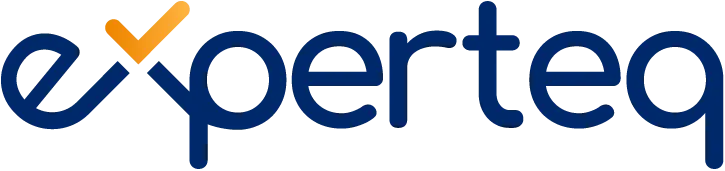Table of Contents
With Microsoft Teams, you can connect with your entire workforce even if they are working remotely. It also encourages seamless communication among employees, whether they are C-suite executives or interns, through digital tools that automate workflows.
Microsoft Teams allows you to eliminate the budgetary restraints caused by costly IT upgrades or the overhead costs of expensive devices. It ensures a positive business outcome and offers simplified insights into your employee’s performance and the progress of the projects they are assigned.
How collaboration drives innovation
Microsoft Teams is continually improving its game by driving innovations that enhance the entire collaboration process, helping businesses keep up with the changing demands of a more digitised world. The latest upgrades offer everything needed to bring your company together regardless of your employees’ location.
By integrating third-party chat, collaboration, and project management applications, Microsoft Teams has enabled cross-functional teams to come together and share tasks or files from other apps with each other.
Microsoft Teams has completely changed the way we define employee productivity. Workers leverage smart tools that restructure the entire workplace and give way to improved business functions.
We believe that the Future of Work is being realised in Microsoft Teams more so than any other application or platform from Microsoft, or any other vendor to date.
Collaborate securely in Microsoft Teams
More than ever, users are concerned about their virtual conversations’ privacy and security. At Microsoft, security and confidentiality are paramount.
You can protect your data from accidental sharing through files or chats, malware in files, attachments, or any suspicious user activity. Teams encrypt information with device management and multi-factor authentication.
Microsoft Teams ensures secure collaboration, meetings, messaging, apps, and calling on a centralised platform with streamlined administration.
Microsoft Teams and third-party chat apps
Microsoft Teams offers robust and out-of-the-box functionality that enhances your organisation’s collaboration experience. Most companies continue to work on default settings, but you can change the default settings based on your business requirements and company profile.
There are two types of settings: core and additional settings. You can easily make changes to both the settings and configure them based on your overall organisational requirements.
Chat deployment requirements
It is vital to prepare your environment for Teams deployment before you set up Teams across your organisation. You can make any necessary adjustments to your environment and prepare your company’s network before rolling out the new platform.
Core deployment decisions
These are the channels, teams, and chat settings that most companies want to modify (if the default settings are not feasible for them).
Microsoft Teams administrators
Microsoft Teams provides a group of custom administrator roles that you can use to manage the platform for your company. The position offers several capabilities to the admin.
Microsoft Teams members
Apart from administrator roles, Teams allows you to assign member and owner user roles, and give them moderator rights and capabilities. The moderation settings are set up on the platform to regulate who can perform certain activities within a channel. Moderation lets you control who can remove or add members as mediators, whether your team members can respond to channel messages or initiate new posts within a channel.
Messaging policies
Messaging rules control which channel and chat messaging functionality are accessible to Microsoft Teams users. For example, users can delete and edit sent messages, leverage chat, or send photos during conversations. Users have all the global messaging policies and features turned on by default. You can leverage either the default international policy or come up with one or more customised messaging guidelines for your workforce.
Microsoft Teams settings
Microsoft Teams’ settings enable you to prepare your teams for various features like cloud storage options, email integration, device setup for meeting rooms and search scope. When you change these settings, they apply to all the teams in your company.
Microsoft Teams clients
Microsoft Teams facilitate many clients, from web users to desktop users to mobile users, and the default configuration allows the users to choose their preferred clients.
Microsoft Teams default apps
Teams provide several first-party apps and third-party apps to connect and engage users, help them support their productivity, and assimilate commonly used services for businesses into Microsoft Teams.
File sharing between Microsoft Teams, SharePoint and OneDrive
Microsoft Teams, OneDrive, and SharePoint let you collaborate and work together with your team, irrespective of your location and working arrangement.
Users can store, exchange, and edit documents and files within Teams in an accustomed experience with built-in access to OneDrive, SharePoint, productivity apps, and OneNote.
Collaborate on collective projects
You can work collectively on the same files in real-time. Track changes, sync, and keep previous edited and original versions of documents accessible to help users avoid misunderstandings.
Work together on a centralised platform
Users can seamlessly work on all their documents and exchange files with their colleagues without leaving the Teams app. This increases focus, boosts productivity and streamlines communication with integrated applications such as PowerPoint and Word.
Share different types of files
You can share files within meetings, chats, and channels only with a link or by uploading them directly onto Microsoft Teams. Files upload automatically to your document library for secure and seamless access across devices and apps.
Control sharing and accessibility
Microsoft Teams lets you set, limit, and control who can access, edit or view files within or outside your organisation. This makes it easier to manage file access and share in your one-on-one chat messages and group membership.
Access anywhere
View, share and edit your Teams documents from anywhere and on any device. With OneDrive and SharePoint integrations in Teams, you can always access your files.
Get started with Microsoft Teams
Experteq understands Microsoft Teams, end-to-end. We can work with you to target your organisational needs and provide you with a solution to boost collaboration and innovation. If you would like to learn more about our offering, please visit our Microsoft Teams page and get in touch with us.