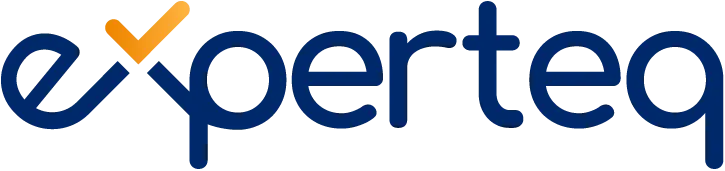Table of Contents
Are you using Microsoft Office and Microsoft 365 in your organisation and would also like to transition to Microsoft Teams?
Microsoft Teams has rapidly gained popularity since the onset of the COVID-19 pandemic, reaching 270 million monthly active users in December 2022, according to Statista. It’s now widely used by businesses across the globe for communication, collaboration and more.
This guide helps you understand why you should consider transitioning to Microsoft Teams as well as how to maintain security and compliance, deploy Teams and promote user adoption throughout your company, no matter your size.
Why Teams?
Microsoft Teams is a premier collaboration solution from Microsoft. It includes critical functionalities, including chat, video conferencing, and collaboration. You no longer need to use standalone versions of software like Microsoft Office (Word, Excel, PowerPoint etc), Skype for Business, Calendar, Planner and Slack.
On top of that, you can also leverage Microsoft Teams apps, available in Microsoft AppSource, to boost your productivity and effectiveness at work.
Advantages of Microsoft Teams
Your team will benefit from the following advantages if you transition to Microsoft Teams:
- All your collaboration activities are accessible with one interface on any device; that includes conversations, online meetings, tasks and shared files.
- Teams promotes better work focus by compartmentalising information with channels. Each channel has conversations, meetings, and files on that channel only.
- Message specific individuals in a Teams channel to dramatically reduce email volume and traffic. Other participants in the channel can view the information too. This way, all members of your team remain up to date on the project.
- Since Teams is a cloud-based solution, you have an anywhere/anytime workplace on the cloud.
- New employees can get up to speed with all the information and tasks that they need. They can start work more quickly and with less time required from managers to bring them up to speed.
- Teams seamlessly integrates with all Microsoft 365 apps.
- If you are already using Microsoft 365 licenses, then you do not incur any additional costs.
- Teams integrates with apps that you might already be using. So, you can continue to use other apps, such as Citrix Sharefile, Google Drive and Dropbox.
Security and governance when transitioning to Microsoft Teams
Now that we have covered the main advantages that Teams offers, it is time to focus on the transition. Before you deploy Teams across your company, you must get your security and governance play right.
Security features in Teams
Microsoft 365 offers the following security features to support Teams:
- Encrypts your data in-transit and at-rest.
- Stores and encrypts your files in SharePoint.
- If your users manage security in Microsoft 365 or Office 365, then they can do the same in Microsoft Teams because it integrates with SharePoint, Exchange, OneNote, and more.
- Advanced Threat Protection (ATP), part of Defender ATP, integrates with SharePoint and OneDrive, which you can use for content management. ATP helps your team to identify malicious content and prevents users from accessing such content.
- The Safe Attachments feature detects malicious attachments. You need to configure appropriate policies in Teams to handle such attachments. This way, you can prevent anyone from sending such attachments to other users.
- The conditional access policies for these apps in your company will apply to Teams. Take sufficient care to set up such policies correctly.
- Teams helps you to remain compliant with appropriate security and privacy regulations by providing thorough information on all key compliance areas such as Data Loss Protection (DLP) and retention policies.
Governance
You need to focus on governance for a successful transition to Microsoft Teams. When setting up Teams, you need to define the people, processes, and structure.
Focus on the following best practices:
- Determine core Teams and channels for the business. It is critical to decide who should be allowed to create new Teams and channels to avoid “sprawl” once staff begin to utilise Teams. This ensures that information and date can be managed, and that staff will be easily able to navigate and use the structure in production.
- Define administrative rights within Teams. Create a governance plan and determine who will have the appropriate roles. The three levels of administrative rights in Teams are administrator, owner, and member.
- Create and standardise a naming scheme. You need this to create teams and channels within Teams. A scheme will standardise the way you create names and channels.
- Decide on granting external access. You can invite business partners or clients when setting up Teams. First, you need to determine whether you should do this; the data privacy policies in your company will help you decide that. Subsequently, you need to determine who can grant this access and what level of access you should grant to external parties.
- Manage access to third-party apps. Even though you have the ability to allow external applications, you should review the available apps and only allow IT sanctioned applications to protect data leaks.
- Define criteria and policies for archiving content. You can archive teams and content when you do not need them anymore. Teams allows read-only access to archived content. If you need to reactivate a team and its content, then you can easily restore them.
- Introduce automation. Governing a Teams setup can be a demanding task. Third-party apps can help you to automate several tasks. Evaluate them and use if applicable.
Deployment
You need a detailed plan for the deployment of Teams in your company. While you can decide your approach, Microsoft recommends you take the following steps:
- Start with a few early adopters
Create a small number of teams and channels for early adopters and then onboard these staff.
Your teams will likely provide feedback. Track and analyse how they use it to learn how to make the deployment a success. Based on the initial experience, create plans for large-scale deployment of Teams.
- Deploy chat, teams, channels, and apps for your larger team
At this stage, you will be deploying several functions of Microsoft Teams. Microsoft recommends that you deploy chat, teams, channels, and other apps at this stage.
For success, complete the following:
- Train your larger team.
- Ensure that you have the network infrastructure for deploying the chat function.
- Define rights for administrators, owners, and members. Configure conditional access rules if applicable.
- Define the messaging policies for your larger team. This could require creating new policies. Teams applies its global messaging policy if you do not create a new one.
- Determine whether you will provide external access to partners and clients. Provide such access if you find that appropriate.
- Decide on customising settings, using clients and using default apps.
- Create naming conventions for teams and clients.
- Monitor usage and implement lessons that your team learned.
- Deploy meetings and conferencing
Train your team to use these functions and prepare the network infrastructure. Define administrative rights to avoid security issues.
You need to customise meeting settings. You can use default meeting policies or create custom policies. Plan on rolling out audio conferencing and meeting rooms. Track usage with reports.
- Deploy cloud voice
You can now add cloud voice capabilities. Teams’ voice capabilities include Private Branch Exchange (PBX) and your team can connect to the Public Switched Telephone Network (PSTN).
Teams leverages Phone System, which offers PBX capabilities. You can also use the Phone System to connect to PSTN. You might need to change settings like voicemail and calling identity.
User adoption
Now that you have deployed Microsoft Teams, you need to increase user adoption. For this, you need to do the following:
- Large-scale adoption of Teams requires change management. Prepare a change management plan.
- Network issues could adversely impact user experience and delay the adoption of Teams. Monitor the network and mitigate inefficiencies.
- Identify peer champions that can support other team members to adopt Teams.
- Use resources like ‘Microsoft 365 Adoption Guide’ that help you to increase user adoption.
- Utilise training resources offered by Microsoft to train your team.
- Microsoft offers several video training resources for Teams—use them for training all members of your team.
- Teams will continue to add new features. You need to monitor the product roadmap and adopt new features to realise significant value.
Microsoft Teams Premium – new features to try in 2023
As virtual and hybrid meetings continue to dominate the workplace, business leaders now need a comprehensive solution that incorporates advanced meeting features and elevates the overall meeting experience, while also streamlining workflows.
The Microsoft Teams Premium plan includes a variety of artificial intelligence (AI)-powered capabilities such as live translation of 40 spoken languages for captions, advanced meeting protection, custom meeting templates and various webinar options, bringing teams together and simplifying processes for more efficient collaboration.
Microsoft Teams Premium is now available for public review, especially for IT admins, and it will be available to the public come February 2023.
Here are five essential features of Microsoft Teams Premium that could benefit your organisation:
1. Meeting guides
Microsoft Teams Premium offers meeting guides that can be automatically customised to provide the ideal experience for any type of meeting, managed by IT. If you select a meeting guide template such as “client call”, “brainstorming meeting” or “helpdesk call”, options will already be preconfigured; this saves time and effort in setting up meetings.
With these guides, leaders can be sure that meetings are in compliance with company standards and policies.
2. Customised meeting branding
Microsoft Teams Premium allows you to infuse customised meeting branding into the meeting lobby, create personalised backgrounds, and use “together modes”, which IT will manage, to deliver your organisation’s consistently across all Microsoft Teams interactions. This keeps every interaction on-brand and allows for better user experience.
3. Intelligent recap
The intelligent recap feature uses AI to increase the productivity and effectiveness of both attended and missed meetings. For instance, intelligent recap suggests action items and assigns owners, ensuring that follow-ups are not overlooked. It also creates smarter recordings that will help make it easier for you to catch up with parts of the meeting that you may have missed.
4. Live translation for captions
The live translation for captions feature in Teams Premium uses AI to provide real-time translations for 40 different languages, allowing meeting participants to read captions in their preferred language. This feature is available to all attendees if the organiser has Teams Premium, removing the language barrier so global or cross-border meetings can be more productive.
5. Advanced meeting protection
Microsoft Teams Premium provides advanced meeting protection that helps you to secure confidential meetings. New meeting options such as watermarking and restrictions on who can record offer additional security measures to help keep conversations private.
Conclusion
We at Experteq leverage Microsoft Teams every day at work, so we are confident in its business benefits. Beyond that, we are passionate about helping businesses implement tools that make their workplace a Modern Workplace and Microsoft Teams is one such tool that facilitates this. If you are considering Teams as the house for all of your workplace communication, we can train your staff, analyse usage and help you roll out the features most relevant to your business.
Please get in touch to learn more about how we can help you with security and governance, deployment and user adoption when switching to Microsoft Teams.