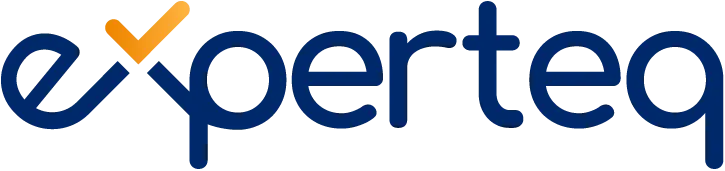Table of Contents
What is Windows Virtual Desktop?
Windows Virtual Desktop is a comprehensive desktop and application virtualisation service that runs in the cloud. It is a virtual desktop infrastructure (VDI) that is simple to manage, delivers multi-session Windows 10, is optimised for Office 365 ProPlus and supports Remote Desktop Services (RDS) environments. You can deploy and scale all your Windows applications and desktops on Microsoft Azure in a matter of minutes, all with built-in security and compliance features.
Summarily, Windows Virtual Desktop delivers the following benefits:
- Access multi-session Windows 10 desktops from the cloud
- Migration of Windows Server remote desktops and applications to Azure is simple
- Deploy and scale in minutes with modern and legacy desktop applications
- Deliver unified management in the Azure portal
- A productive, secure virtual desktop experience on Azure with Microsoft 365
- Fully-supported migration to Windows 10
If you are still running Windows 7, you are more than likely aware that Windows 7 support from Microsoft ended on the 14th of January 2020. Fair to say that now is a great time to migrate to Windows 365. With your subscription, you will get Windows 10 and Office 365 ProPlus to start your organisation-wide deployment.
When you transition to Windows 10, you get free extended security updates for your Windows 7 virtual desktop. It includes more support options for previous versions of your applications while you transition to Windows 10.
Why should you trust Windows Virtual Desktop?
Microsoft invests more than a billion dollars a year in cybersecurity research and development. They employ more than 3,500 security experts who dedicate their time and efforts to the security and privacy of your data. Cloud provider, Azure, has the most compliance certifications when compared to other cloud providers. Microsoft also offers a flexible and scalable pricing structure. If you use the Windows Virtual Desktop, you only pay for Azure Virtual Machines and Azure Storage that is consumed by your users while they use the services. There is also various deployment offers to match everybody’s needs. You can make use of the Microsoft estimator to understand and measure the quality of the end-user experience when they connect to the Windows Virtual Desktop. Find your recommended Azure region and determine your bandwidth requirements as well as view the health of your connection with the estimator. There are quick reference guides and technical documentation available for quick starts if you want to deploy the optimal environment and explore options for migrating to Windows Virtual Desktop.
Why embrace the Cloud for Desktops?
Organisations at large have now embraced the cloud for infrastructure and for software applications to scale enterprise web-based applications to employees, customers and partners.
Similarly, organisations can now deploy desktops with the same speed and scalability. If you have migrated your applications and data to the cloud, why not move your desktops there too? The main benefit of WVD: everything is centralised. It keeps everything congregated and increases performance potential. If you let software define the desktop, you can clip your dependency on rigid hardware. It also increases product lifecycles. You can achieve the same with VDI but deploying a cloud desktop platform is simpler, both in configuration and deployment. The most significant advantage is that you will benefit from the power, security and scalability of Azure.
The basic premise of Windows Virtual Desktop is akin to server visualisation because it is a cloud-based serving application. It might appear simplified in operation, but it has an influential role in the digital world.
The potential of Windows Virtual Desktop is like that of any web-based enterprise. It offers you effective communication with clients and employees. Cloud computing facilitates operational flexibility and automates operational control while delivering user-friendly and functional design.
Benefits of Windows Virtual Desktop
Running Windows on Azure generates the following benefits:
- Set up multiple tabs on one screen.
- Use Office 365 ProPlus with total optimisation.
- Free and extended Windows security for Windows 7.
- Visualise applications and what is on the desktop simultaneously.
- Compatibility with Windows 10, Windows Server, Windows 7 desktop through a single management experience.
Additional benefits of Windows Virtual Desktop include:
- Set a flexible and optimised environment on the desktop.
- Create a host pool and run as many users on it as possible; this will assist with running your workload effectively because you can communicate with all members in one place.
- No need to separately run gateway servers to create a full desktop visualisation environment.
- Upload images and content directly from the Azure Gallery.
- Economical multi-session resources. If you have advanced Windows 10 for enterprise, you can reduce the number of virtual machines and still provide quality work.
- Even with a single account, you can manage a host pool for multitasking.
- With host pools, make groups to accomplish tasks while reducing the number of images.
- Individual and personalised ownership of your desktop.
- A diagnostic tool to troubleshoot different errors.
- Manage the desktop and Azure instead of managing machines.
- Use data and diagnostics to manage and troubleshoot errors.
- Connect several users to the virtual desktop with the Windows Virtual Desktop.
The only requirements are an Azure Active Directory, a Windows active server directory and an Azure subscription domain.
Windows Virtual Desktop requirements
Before you migrate to Windows Virtual Desktop, there are a few things you need to connect your users to their Windows desktops and applications successfully. You need to check off the following requirements before you start:
- For Microsoft to verify your identity, you will need to provide a valid phone number and credit card.
- You must have access to your Azure Active Directory.
- You must be the owner of an Azure subscription and have access to a user account. The account must have Global Administrator access to Office 365.
- You must download and install Windows Virtual Desktop for Windows PowerShell on a Windows 10 machine.
- Traditional Active Directory controls Windows Virtual Desktop. You can either use your existing AD or create a new domain controller in Azure as if it was sitting in your datacentre. You must have domain admin access to your on-premises AD. Alternatively, you can use various guides to create your own DC in Azure.
Once these steps are complete, you can begin with the initial Windows Virtual Desktop set up by completing the early configuration steps.
Do you need assistance deploying Windows Virtual Desktop? Discover how Experteq’s Application Delivery and Management solution can help.